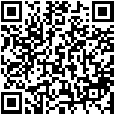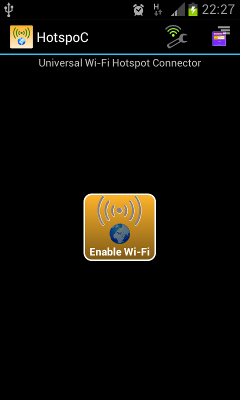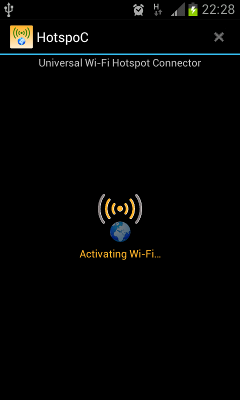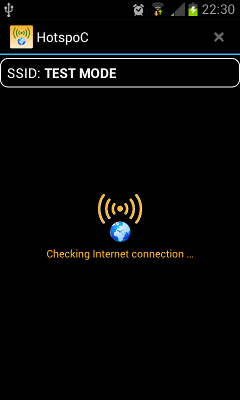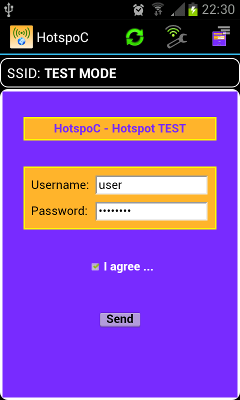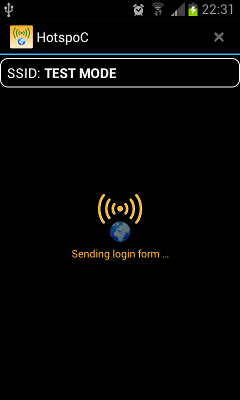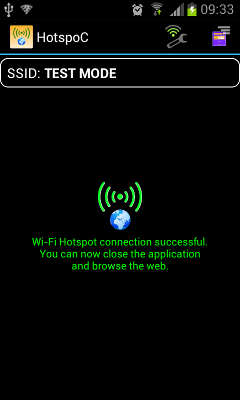MultiCoding
MultiCoding
Software development


HotspoC
Universal Wi-Fi Hotspot Connector

HotspoC
Universal Wi-Fi Hotspot Connector
Save time by connecting to a Wi-Fi hotspot requires authentication via a web page.
HotspoC saves your authentication settings when you connect to a WiFi Hotspot for the first time.
For future connections to the same hotspot, the form will be filled out automatically and you just have to validate the sending.
An option is available to allow HotspoC to send directly authentication settings if the hotspot is already known.
A widget is also available to enable faster Internet connection without going through the application.
Application
To allow HotspoC to automatically connect to a Wi-Fi hotspot, you must encode your settings once.
The settings are stored per SSID. HotspoC can connect to several commonly used Wi-Fi hotspot.
Guide:
Widget
The widget allows you to connect to a Wi-Fi hotspot in one click (if you are logged in first with the application).
MultiCoding © 2012 - Belgium - info@multicoding.com
Android is a trademark of Google Inc.
The Android robot is reproduced or modified from work created and shared by Google and used according to terms described in the Creative Commons 3.0 Attribution License.
Layout © 2008 Elephorm and Alsacréations